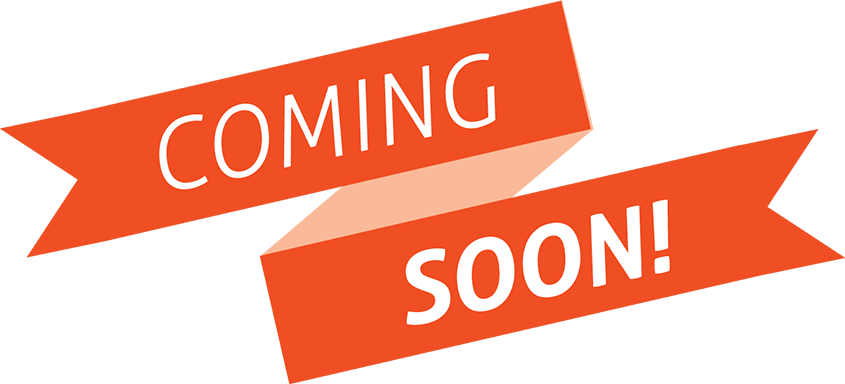
What is GET?
Anchored by Sony Pictures Entertainment’s vast library, GET is a national television network featuring your favorite action, crime, comedy, and western TV series as well as movies from all eras.
How can I receive updates on GET programming?
If you'd like regular updates on our programming sent to your inbox, you can sign up for our newsletter. And you can visit our schedule for daily, weekly, and monthly programming calendars that many of our viewers like to print to reference throughout the month.
How can I find out what TV shows or movies are playing this month?
We have one page dedicated to TV series and shows and another page dedicated to movies on the website - you can even search for your favorites by title. If you'd like regular updates on our programming sent to your inbox, you can sign up for our newsletter. And you can visit our schedule for daily, weekly, and monthly programming calendars that many of our viewers like to print to reference throughout the month.
Can I watch GET with closed captioning?
Yes. It is important to us and we have closed captions on all of GET's programming. If you experience any issues with closed captioning, please contact our customer support. Alternatively, you can contact:
GET Customer Support
10202 W. Washington Blvd
Culver City, CA 90232
contact@get.tv
Can I suggest programming?
Absolutely! We want to hear from you. If you would like to see a television series or movie on GET, please contact us! We'll happily pass your suggestion on to our Programming team.
My closed captions disappeared - what do I do?
Our programming is closed captioned and we are constantly ensuring that we are in compliance with FCC regulations. It’s possible that the problem can be addressed with a little trouble-shooting.
If you are watching GET through your cable provider, please double check that you have turned on closed captions on both your television AND the cable box.
If you are watching GET over the air with an antenna, please try rescanning the channel:
STEP 1 - Press the Menu button on your converter box, HDTV, or remote control
STEP 2 - Go to the Setup or Settings menu
STEP 3 - Proceed to the Installation, System, or Channels screen
STEP 4 - Select Scan Channels, Program Channels, or the closest available option
STEP 5 - Press Select, Enter, or OK to scan your available channels
If you've rescanned and your closed captions are still not appearing, please contact us. We’ll work to fix the problem as soon as possible.
I’m not seeing channel listings - what do I do?
Please contact us if this is happening to you. We can’t always control the channel listings, but will do our best to work with the providers to fix the problem. In the meantime, check out our schedule for all the current and future listings on GET.
The channel is pixelating or skipping - what do I do?
Sometimes moving your antenna around can do the trick. Try aiming it in a different direction, restarting the antenna (unplug it from the wall and then plug back in), and then rescan your channels.
STEP 1 - Press the Menu button on your converter box, HDTV, or remote control
STEP 2 - Go to the Setup or Settings menu
STEP 3 - Proceed to the Installation, System, or Channels screen
STEP 4 - Select Scan Channels, Program Channels, or the closest available option
STEP 5 - Press Select, Enter, or OK to scan your available channels
And that's it! If you're still having trouble, feel free to contact us.
How can I join the GET community?
We have a passionate community of GET fans on social media! You can join the conversation on Facebook, Twitter, and Instagram. We also have a YouTube channel.
How can I advertise on GET?
Contact us for more information on ad sales.
How can I become an affiliate?
Please contact us and help us share GET's programming with even more people.
Still have questions about GET?
We want to hear from you! Feel free to contact us to ask any questions that weren't answered for you here.